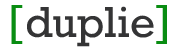To create a new page, you have to be able to manage the pages or an admin. If you are, then you first login. Then at the top right click on 'Admin'. Now you are in the administrator view, where you can manage your pages, forms, etc. Click on Site >> Pages/Links. This is a list of pages on your site. The 'Status' column indicates if the page is active and viewable. To create a new page click on the 'New' link above the list of pages and choose 'New Page'. Now you can enter your page name, the privacy level (who can view this page) and where the link to the page will be located (top nav, primary nav or nowhere). Once the page is saved, you can add your own text/content, images, tables, iframes, embeded content, etc. Just drag the content types on to the page. The most common being 'Text'. This is done with a built-in RTE (Rich Text Editor). There are other widgets you can drag on to show dynamic information, Youtube videos and more.