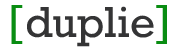To get started you will need to create an event by going to Events and Create. Events can have roles/shifts that the volunteer can sign up for. Events can also have tickets which allows users to RSVP or purchase tickets to an event. When you add an event for volunteer sign ups, you will want to specify the shifts/roles. These roles can visible by the public, all users, or restricted to only users in certain groups.
After you create an event with roles, you can then see the roles under Events and Shifts. For each shift you can configure different notifications and rules. If you want a role to be public where any users in your organization can sign up for it, then make sure that the 'Public, all users in system can sign up for this role.' is checked. Otherwise users will need to be given access to sign up for this role.
Once you have the event and shifts setup, you can email or link to the event! If you want a single link on your site that shows all upcoming events, here are some links to show your events. You will need to replace the instance with your organization instance in the URL.
Here are some different views for a volunteer to see their available events to sign up:



Keep in mind, everyone needs an active account to sign up. They will either need to register or have the organization admin create them an account. Admins can also import users from a file to bulk load users. If the role is public, then any user can sign up for that role. If the role is restricted, then a user will need to be given access to view/sign up for the role. To give a user access to an Event Role, go into the user 'Admin', Users and All Users. Click on the user you want to give access to the role. On the left side of the user profile, there is a 'Allowed Roles' label with a link. Click on the link and give the user access to the roles they need.